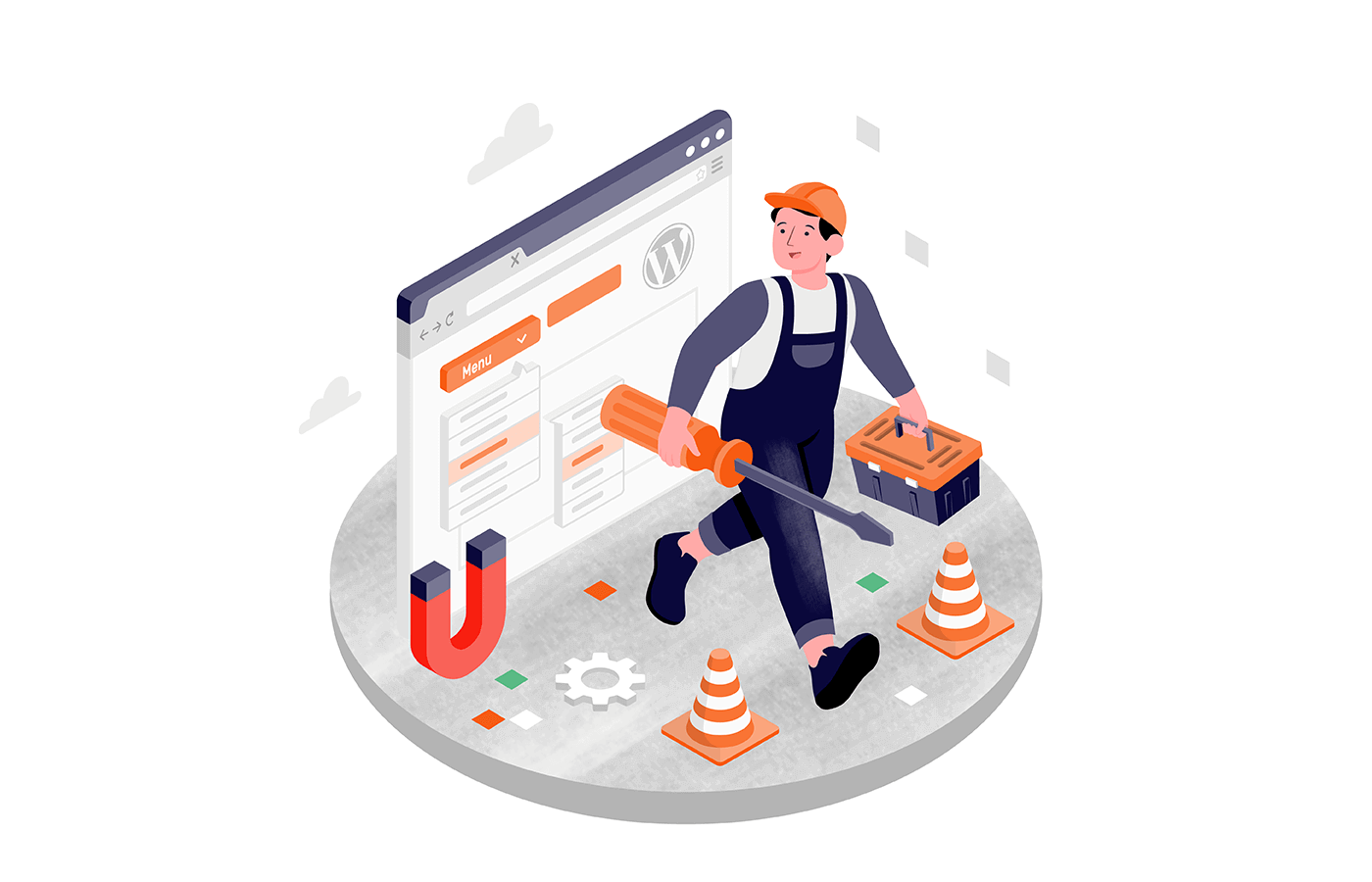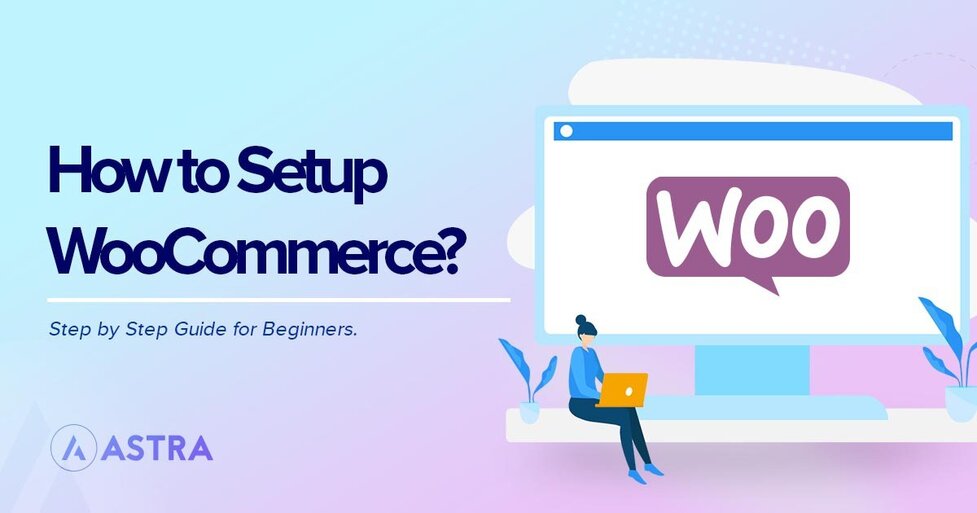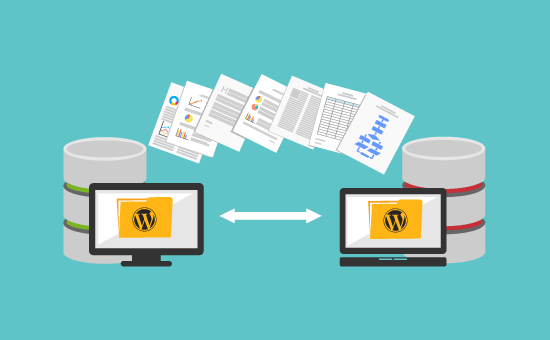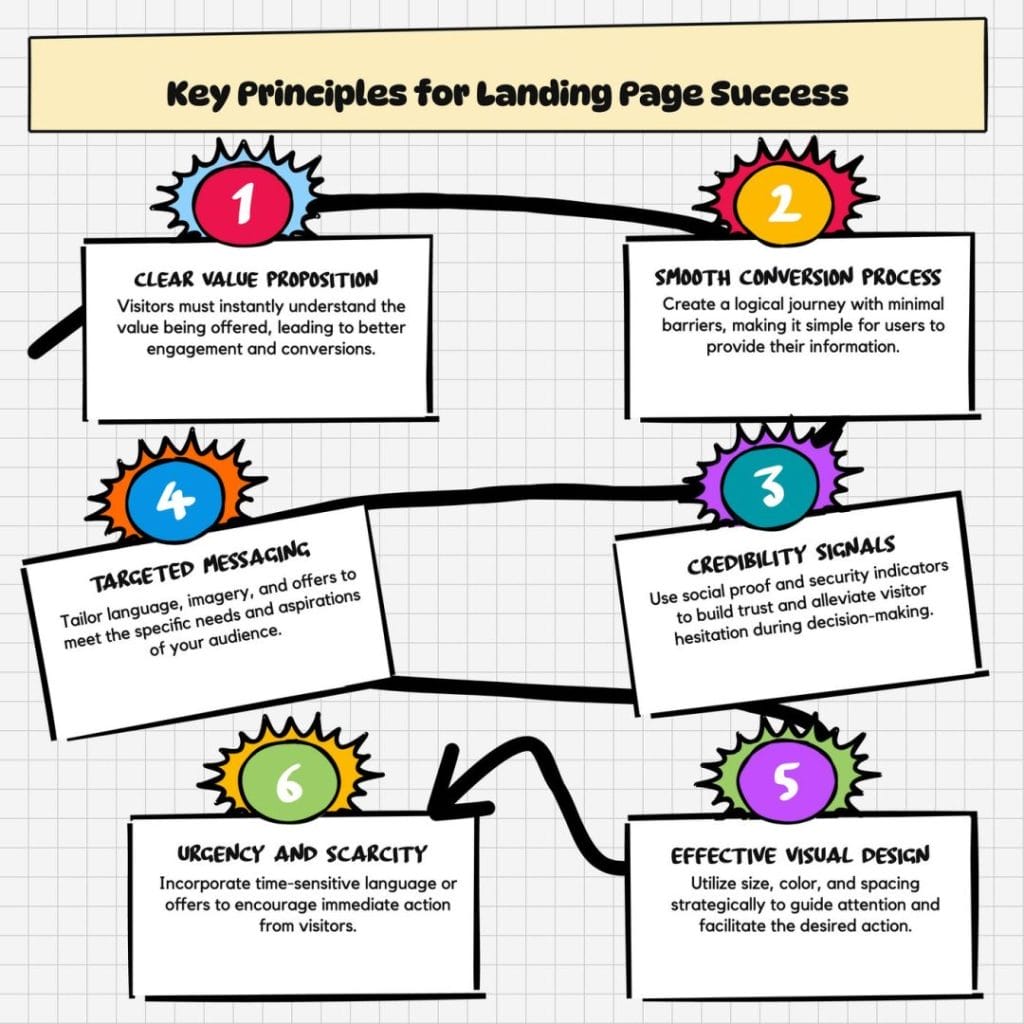Choosing the Best Advanced Form Builder for WordPress: Features, Comparisons, and Automation Tips
Estimated reading time: 8 minutes
Key Takeaways
- An advanced form builder for WordPress offers features beyond basic contact forms, such as conditional logic, payment integration, and CRM syncing.
- Key advanced features include conditional logic, multi-step layouts, payment processing, third-party integrations (CRM, email marketing), and robust analytics.
- The Gravity Forms vs WPForms debate highlights a trade-off: Gravity Forms offers developer flexibility, while WPForms prioritizes ease of use.
- Form automation streamlines workflows by triggering actions like auto-responders, CRM updates, and task assignments based on submissions.
- You can integrate Google Sheets with forms using tools like Zapier or Uncanny Automator for centralized data management and analysis.
- Designing multi-step forms in WordPress with progress bars and logical field grouping can significantly improve user experience and conversion rates.
- Choosing the right plugin involves evaluating your budget, required features, technical skill level, and long-term scalability needs.
Table of Contents
- Introduction: Beyond Basic Forms
- What Makes a Form Builder “Advanced”?
- Gravity Forms vs WPForms: In-Depth Comparison
- Streamlining Workflows with Form Automation
- Integrating Google Sheets with WordPress Forms
- Designing Multi-Step Forms for Better Conversions
- Choosing the Right Advanced Form Builder
- Frequently Asked Questions (FAQ)
Introduction: Beyond Basic Forms
In today’s digital landscape, a simple contact form just doesn’t cut it anymore. For businesses aiming to significantly automate workflows, capture qualified leads effectively, or streamline complex processes, investing in an advanced form builder for WordPress becomes essential, not just optional. These powerful tools transcend the basic function of collecting names and emails. They transform your website into a dynamic hub capable of powering sophisticated operations like secure online payments, insightful surveys, seamless Customer Relationship Management (CRM) synchronizations, and intricate, automated workflows that save time and reduce manual effort. This comprehensive guide is designed to navigate the complex world of high-end WordPress form solutions. We’ll break down the core features that define an “advanced” builder, meticulously compare top contenders like the popular Gravity Forms vs WPForms, provide actionable automation tips to boost productivity, explain the practical steps to integrate Google Sheets with forms for superior data management, and delve into the strategies for designing effective multi-step forms in WordPress proven to enhance user experience and increase conversion rates. Prepare to unlock the full potential of your website’s forms. Let’s dive in.
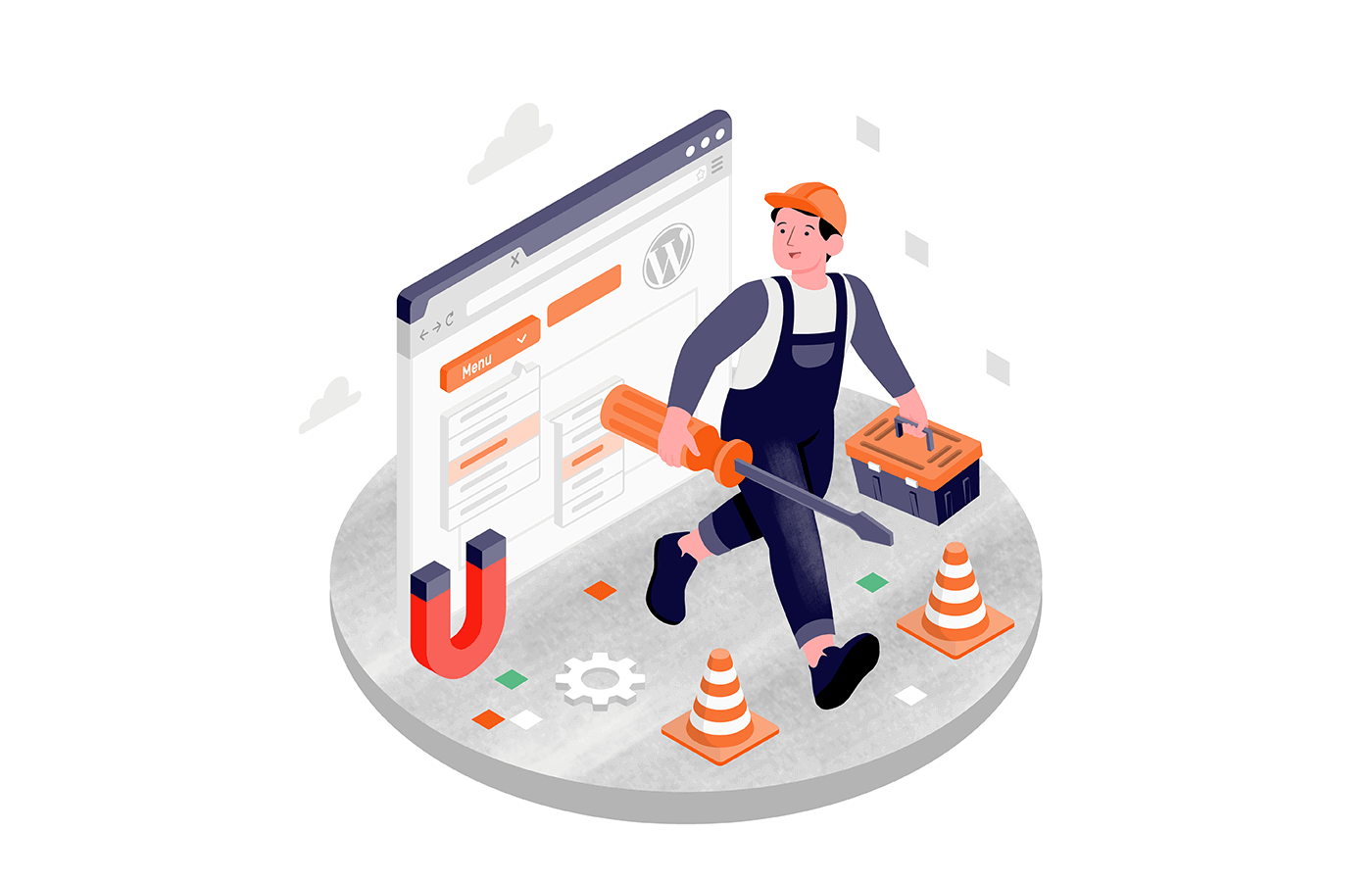
(Source: ThriveWP)
What Makes a Form Builder “Advanced”?
An advanced form builder for WordPress elevates your website from a static information repository to a dynamic engine for automation, data collection, and interaction management. It’s the difference between a simple suggestion box and a fully integrated operational tool. But what specifically separates the advanced from the basic? It boils down to a suite of sophisticated features designed for complex tasks and seamless integration.
Key Features Defined
These core functionalities define the power of advanced form builders:
- Conditional Logic: This is perhaps the hallmark of an advanced form. It allows you to create dynamic forms that adapt in real-time based on user input. Imagine a registration form: if a user selects “Attending Gala Dinner,” additional fields for dietary requirements appear. If they select “Not Attending,” those fields remain hidden. This personalizes the user experience and prevents irrelevant questions, boosting completion rates.
- Multi-Step Forms: Long, intimidating forms are a primary cause of user abandonment. Advanced builders allow you to break complex forms into smaller, manageable sections or pages. Often accompanied by progress bars, this approach makes the form feel less daunting, guides the user through the process, and typically leads to higher conversion rates, especially for detailed applications or surveys.
- Payment Gateways: Seamlessly integrating payment processing directly within your forms is crucial for e-commerce, donations, event registrations, or service bookings. Advanced builders offer secure integrations with popular gateways like Stripe, PayPal, Square, and Authorize.net, allowing you to collect payments without redirecting users off-site, providing a smoother transaction experience.
- CRM & Email Marketing Integrations: Manually transferring lead data is inefficient and error-prone. Advanced form builders connect directly with popular CRMs (like HubSpot, Salesforce, Zoho CRM) and email marketing platforms (like Mailchimp, ActiveCampaign, ConvertKit). New submissions can automatically create or update contacts, segment lists, and trigger marketing automations, ensuring leads are captured and nurtured promptly.
- Advanced Fields & File Uploads: Go beyond simple text fields. Advanced builders offer fields for digital signatures, star ratings, address auto-completion, calculations, and secure file uploads (essential for job applications, support tickets, or project briefs).
- Analytics and Reporting: Understanding form performance is key to optimization. Advanced tools often include built-in analytics to track submission numbers, conversion rates per form, field completion times, and sometimes even user navigation paths within the form. This data helps identify bottlenecks and areas for improvement.
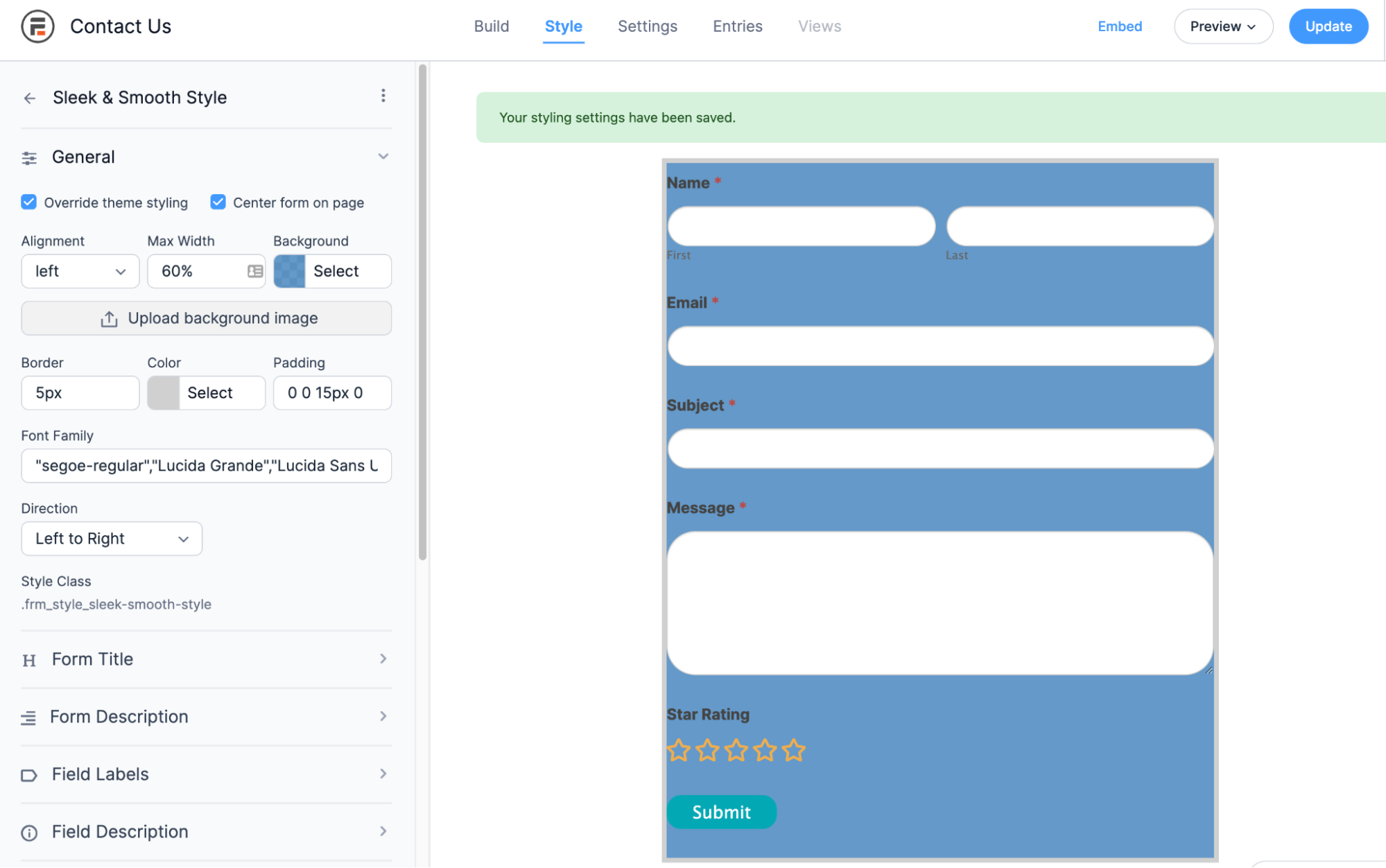
For a deeper exploration of crafting forms that convert, check out our Advanced Form Design guide.
Why Basic Plugins Fall Short
While free or “lite” form plugins are great for simple contact forms, they quickly hit a ceiling when complex needs arise. They typically lack robust automation features, limiting your ability to streamline post-submission workflows. Their integration options are often minimal or non-existent, requiring manual data entry or complicated workarounds using third-party connectors like Zapier (which can add extra costs). Furthermore, they struggle with scalability; they aren’t built to handle complex conditional logic, secure payment processing, or integrations crucial for growing businesses. Relying on basic plugins for advanced tasks inevitably costs valuable time, introduces potential errors, and leads to lost opportunities and leads. Investing in an advanced builder becomes a strategic necessity for efficiency and growth.
(Source: ThriveWP)
Gravity Forms vs WPForms: In-Depth Comparison
The Gravity Forms vs WPForms debate is central to choosing an advanced WordPress form builder. Both are powerful and popular, but they cater to slightly different needs and user preferences, primarily distinguishing between extensibility/developer-friendliness (Gravity Forms) and user-friendliness/simplicity (WPForms). Here’s a more detailed breakdown:
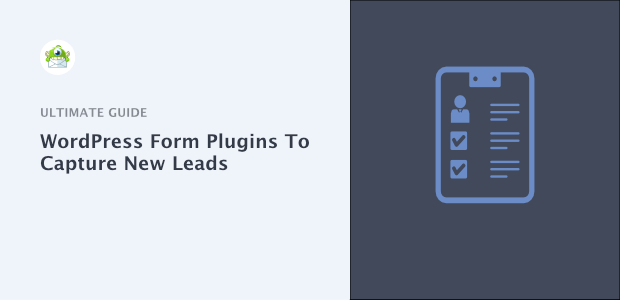
Pricing and Value
- Gravity Forms: Operates on a premium-only model. Pricing starts at $59/year for the Basic license (1 site, basic add-ons). The Pro license ($159/year, 3 sites) adds integrations like Zapier, HubSpot, and Stripe. The Elite license ($259/year, unlimited sites) includes all add-ons, priority support, and features like surveys, polls, and user registration. There is no free tier to test basic functionality.
- WPForms: Offers a functional free Lite version available in the WordPress repository, suitable for simple contact forms. Premium plans start at $49.50/year (often promotional pricing) for the Basic license (1 site, basic features like conditional logic). The Plus license ($99.50/year, 3 sites) adds email marketing integrations. Pro ($199.50/year, 5 sites) is the most popular, adding payment gateways, surveys, and advanced fields. Elite ($299.50/year, unlimited sites) includes premium integrations like Salesforce and ActiveCampaign.
Value Proposition: WPForms offers a lower entry point and a free version for testing. Gravity Forms can be more cost-effective if you need advanced features across multiple sites with the Elite license, especially considering its extensive add-on library included at higher tiers.
Ease of Use and Interface
- WPForms: Widely praised for its intuitive, modern drag-and-drop interface. It feels very “WordPress-native” and is extremely beginner-friendly. Pre-built templates make creating common forms (contact, quote request, registration) incredibly fast. Setting up conditional logic and basic integrations is straightforward through visual menus.
- Gravity Forms: Also uses a drag-and-drop editor, but its interface is slightly less visually polished and can feel a bit dated compared to WPForms. While powerful, configuring more complex settings or leveraging advanced hooks and filters often requires some familiarity with WordPress development concepts or custom code snippets. It’s generally considered more powerful but with a steeper learning curve for non-developers.
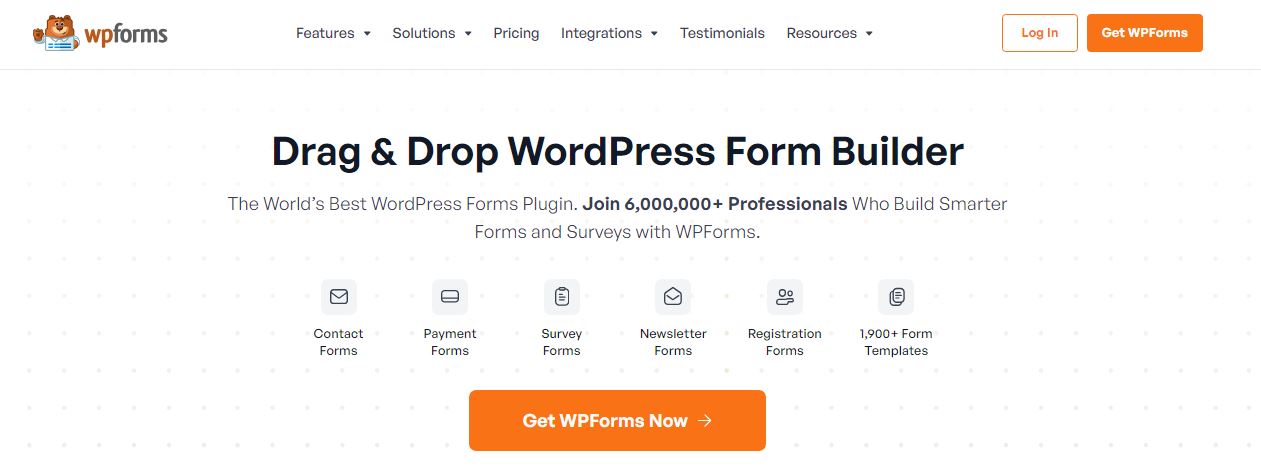
Automation Capabilities
- Gravity Forms: Offers powerful automation potential primarily through its vast library of official and third-party add-ons. Integrations with Zapier, HubSpot, etc., are robust. For truly complex, multi-step workflows triggered by form submissions (e.g., approval processes, sequential notifications), the separate Gravity Flow plugin (a premium third-party product) is often required, adding significant capability but also extra cost and complexity.
- WPForms: Includes built-in automation features within its higher-tier plans for common tasks like sending conditional notifications or integrating with CRMs and email services. For more advanced cross-plugin automation (e.g., enrolling a user in an LMS course after form submission), it integrates well with automation hubs like Uncanny Automator or Zapier. Its native capabilities cover many common automation needs without extra plugins.
Scalability and Add-Ons
- Gravity Forms: Excels in scalability due to its developer-friendly nature and extensive ecosystem. It boasts over 50 official add-ons covering advanced functionalities like user registration, surveys, polls, quizzes, signatures, and integrations with niche services. Its reliance on WordPress hooks and filters makes it highly customizable for developers needing bespoke solutions or complex integrations not covered by standard add-ons. It’s often the preferred choice for large, complex websites or applications built on WordPress.
- WPForms: Offers good scalability for most business needs with its Pro and Elite licenses covering many advanced features and integrations. Its setup is generally faster for common advanced tasks. However, its add-on library is smaller compared to Gravity Forms, and achieving highly specific or niche functionalities might be more challenging without custom development or relying solely on broader automation tools like Zapier.
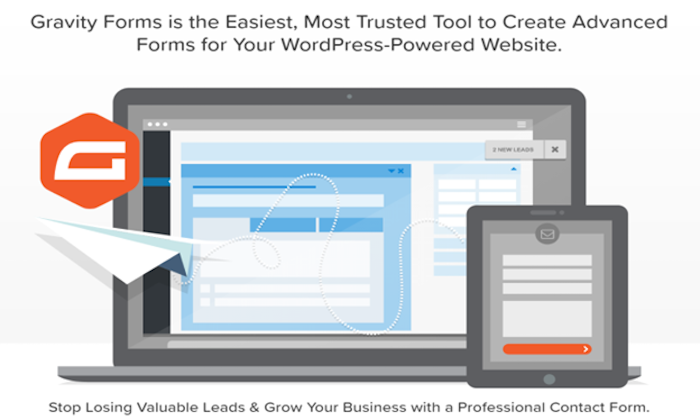
Recommendation Summary
- Choose WPForms if: You prioritize ease of use, need to get forms up and running quickly, value pre-built templates, are a beginner or non-developer, and your automation needs align with its built-in capabilities or standard Zapier/Uncanny Automator integrations. The free version is a great starting point.
- Pick Gravity Forms if: You are a developer or comfortable with technical configurations, need highly specific or complex functionalities, require extensive customization via code, manage large websites with diverse form needs, or need access to its wider range of specialized add-ons (like advanced surveys or user registration features).
Streamlining Workflows with Form Automation
Form automation in WordPress is where advanced form builders truly shine, transforming static data collection points into dynamic productivity engines. Instead of merely receiving an email notification upon submission, automation allows you to trigger a cascade of subsequent actions, saving countless hours of manual work and ensuring processes run smoothly and consistently. Think of it as setting up dominoes: the form submission is the first push, initiating a chain reaction of predefined tasks.
Powerful Automation Use Cases
Harnessing automation can revolutionize various business processes:
- Instant Auto-Responders & Notifications: Configure personalized emails to be sent instantly upon submission. Examples include: “Thank you for your order, [Name]! Your order #[Order ID] is confirmed,” or “We received your support request and will respond within 24 hours.” You can also set conditional notifications, sending alerts to different team members based on form input (e.g., sales inquiries go to the sales team, support issues go to the help desk).
- Lead Nurturing & Scoring: Automatically add new leads to specific email marketing sequences based on their interests indicated in the form. Implement lead scoring where points are assigned based on responses (e.g., budget size, service interest), helping sales teams prioritize high-value prospects for immediate follow-up.
- CRM Synchronization: Eliminate manual data entry by automatically creating or updating contact records in your CRM (Salesforce, HubSpot, Zoho, etc.) whenever a form is submitted. Map form fields directly to CRM fields to ensure data consistency and completeness.
- Payment & Access Triggers: Automate actions based on successful payments processed through the form. Grant access to downloadable digital products, register users for specific WordPress roles, or enroll them in online courses automatically once payment is confirmed.
- Task Management & Project Creation: Integrate with project management tools like Asana, Trello, or Slack. A new client inquiry form could automatically create a new project board, assign initial tasks to team members, and post a notification in a relevant Slack channel.
- Data Routing & Storage: Automatically send form data to specific Google Sheets, databases, or other storage solutions based on form content, ensuring data is organized and accessible for reporting and analysis.
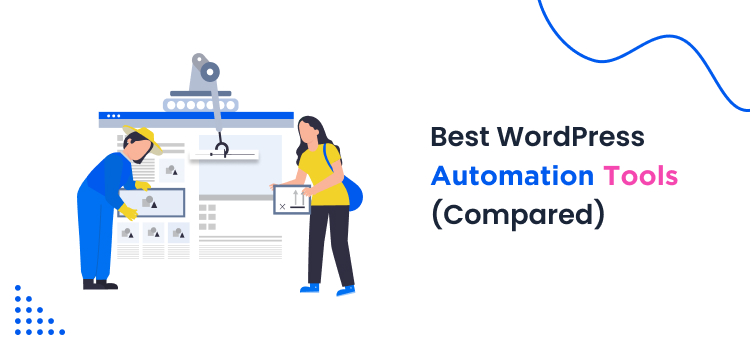
Plugin-Specific Automation Tools
- Gravity Forms: Relies heavily on its add-on ecosystem and external tools. Basic email notifications and confirmations are built-in. Integrations with CRMs, email platforms, and payment gateways are handled via specific add-ons (often included in Pro/Elite licenses). For complex, multi-step internal workflows (approvals, conditional logic routing beyond simple notifications), the *Gravity Flow* add-on (premium, third-party) is the go-to solution, offering a visual workflow builder. Zapier integration is also crucial for connecting to thousands of other apps.
- WPForms: Incorporates more automation features directly within its premium versions, especially Pro and Elite. Conditional notifications, straightforward CRM/email marketing integrations, and payment processing triggers are often configurable within the plugin settings. For more advanced cross-platform or cross-plugin automation, WPForms integrates seamlessly with automation hubs like *Uncanny Automator* (a powerful WordPress automation plugin) and *Zapier*. This often provides sufficient power without needing a dedicated workflow plugin like Gravity Flow for many use cases.
The Undeniable Benefits of Automation
Implementing form automation delivers significant advantages:
- Time Savings: Reduces or eliminates manual data entry and processing.
- Increased Efficiency: Speeds up response times and internal processes.
- Reduced Errors: Minimizes mistakes associated with manual data handling.
- Improved Lead Management: Ensures leads are captured, segmented, and nurtured promptly.
- Enhanced Customer Experience: Provides instant feedback and seamless transitions (e.g., post-payment access).
- Scalability: Allows processes to handle increasing volume without proportional increases in manual effort.
(Source: Likeable Forms)
Integrating Google Sheets with WordPress Forms
One of the most practical and popular automation tasks is to integrate Google Sheets with forms. This allows you to automatically send form submission data directly to a Google Sheet, creating a centralized, easily accessible, and shareable database of your entries without needing complex database management skills or manual exporting/importing. It’s invaluable for tracking leads, survey responses, registrations, orders, and more.
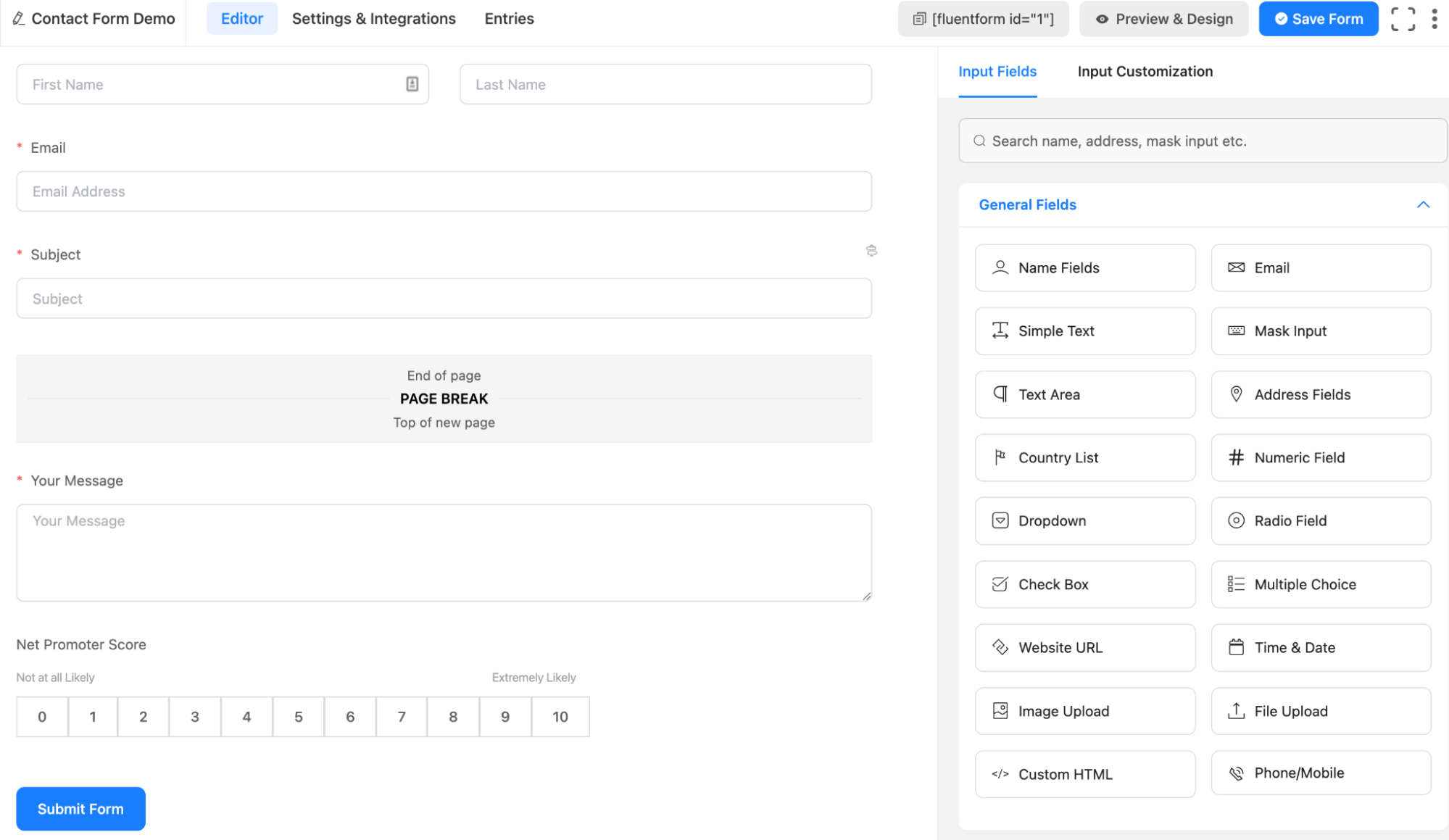
Setting Up Integration (WPForms)
WPForms typically relies on intermediate automation tools for this specific integration:
- Choose Your Tool: Install and activate an automation plugin like *Uncanny Automator* or use a web service like *Zapier*. Both require setup and potentially premium subscriptions depending on usage volume and complexity. Some dedicated Google Sheets connection plugins might also exist.
- Create a ‘Recipe’ or ‘Zap’: In your chosen tool (Uncanny Automator/Zapier), create a new automation. Set the *Trigger* to “WPForms – A form is submitted.” Select the specific form you want to connect.
- Connect Google Sheets: Set the *Action* to “Google Sheets – Add a row to a spreadsheet.” You’ll need to authenticate your Google account and grant permission.
- Select Spreadsheet and Worksheet: Choose the specific Google Sheet and the target worksheet (tab) where you want the data to go.
- Map Fields: This is the crucial step. Match each column in your Google Sheet to the corresponding field from your WPForm. For instance, the “Name” column in Sheets maps to the “Name” field from the WPForms trigger data. Ensure all desired fields are mapped correctly.
- Activate and Test: Save and activate your automation. Submit a test entry through your WordPress form and verify that the data appears correctly as a new row in your designated Google Sheet.
Setting Up Integration (Gravity Forms)
Gravity Forms often uses its Zapier Add-On or potentially other third-party specific connector add-ons:
- Install Add-On: Ensure you have the Gravity Forms Zapier Add-On installed and activated (requires a Gravity Forms license that includes Zapier, typically Pro or Elite). Alternatively, investigate dedicated Google Sheets add-ons for Gravity Forms if available.
- Create a Zap in Zapier: Go to your Zapier account and create a new Zap.
- Set Trigger: Choose “Gravity Forms” as the trigger app. Select the trigger event, usually “New Form Submission.” Connect your Gravity Forms account by following the authentication steps (often involving providing an API key from your WordPress site). Select the specific form to monitor.
- Set Action: Choose “Google Sheets” as the action app. Select the action event, typically “Create Spreadsheet Row.”
- Connect Google Account & Select Sheet: Authenticate your Google account, then choose the target Spreadsheet and Worksheet.
- Map Fields: Similar to the WPForms process, map the data fields from the Gravity Forms submission trigger to the corresponding columns in your Google Sheet.
- Activate and Test: Turn on your Zap and submit a test form entry to ensure the data flows correctly into the Google Sheet.
Advantages of Sheets Integration
- Real-time Data Tracking: See submissions populate the sheet almost instantly.
- Centralized Data: Consolidate entries from one or multiple forms into a single, manageable location.
- Automated Backups: Creates an independent record of your form submissions outside of WordPress.
- Easy Team Collaboration: Share the Google Sheet with team members for easy access, review, and collaboration without needing WordPress admin access.
- Simplified Analysis & Reporting: Leverage Google Sheets’ built-in sorting, filtering, charting, and formula capabilities to analyze submission data easily.
- Further Automation Potential: Use the Google Sheet as a data source for other tools or scripts (e.g., generating reports, triggering other workflows).
(Source: WPBeginner)
Designing Multi-Step Forms for Better Conversions
Long forms can be overwhelming, leading to high abandonment rates. Implementing multi-step forms WordPress designs is a proven strategy to combat this user fatigue and significantly boost completion rates. By breaking down extensive forms into smaller, digestible chunks spread across multiple pages or sections, you create a more approachable and less intimidating user experience. Advanced form builders provide the tools to easily create and manage these multi-page layouts.
Best Practices for Multi-Step Forms
To maximize the effectiveness of your multi-step forms, follow these design principles:
- Logical Field Grouping: Don’t just split the form arbitrarily. Group related fields together on each step. For example, Step 1: Personal Information (Name, Email, Phone), Step 2: Project Details (Service Needed, Budget, Timeline), Step 3: Additional Comments & Submission. This creates a natural flow.
- Include Progress Indicators: Visual cues showing users where they are in the process are crucial. Use progress bars (e.g., “Step 2 of 4” or a graphical bar) to manage expectations and motivate completion by showing how much is left.
- Start with Easy Questions: Begin the form with simple, non-threatening fields like name or email. This lowers the initial barrier to entry and leverages the psychological principle of commitment – once users start, they are more likely to finish. Save more complex or sensitive questions for later steps.
- Clear Navigation: Ensure “Next” and “Previous” buttons are clearly visible and appropriately labeled. Allow users to go back and correct information if needed.
- Offer “Save & Resume” Functionality (for long forms): For very long applications or detailed surveys, allowing users to save their progress and return later can be invaluable. Both WPForms and Gravity Forms offer add-ons or built-in features for this.
- Optimize for Mobile: Ensure your multi-step form layout is responsive and easy to navigate on smaller screens. Test thoroughly on various devices.
- Keep Steps Focused: Avoid overwhelming users with too many fields on a single step. Aim for a balance that feels progressive but not tedious.
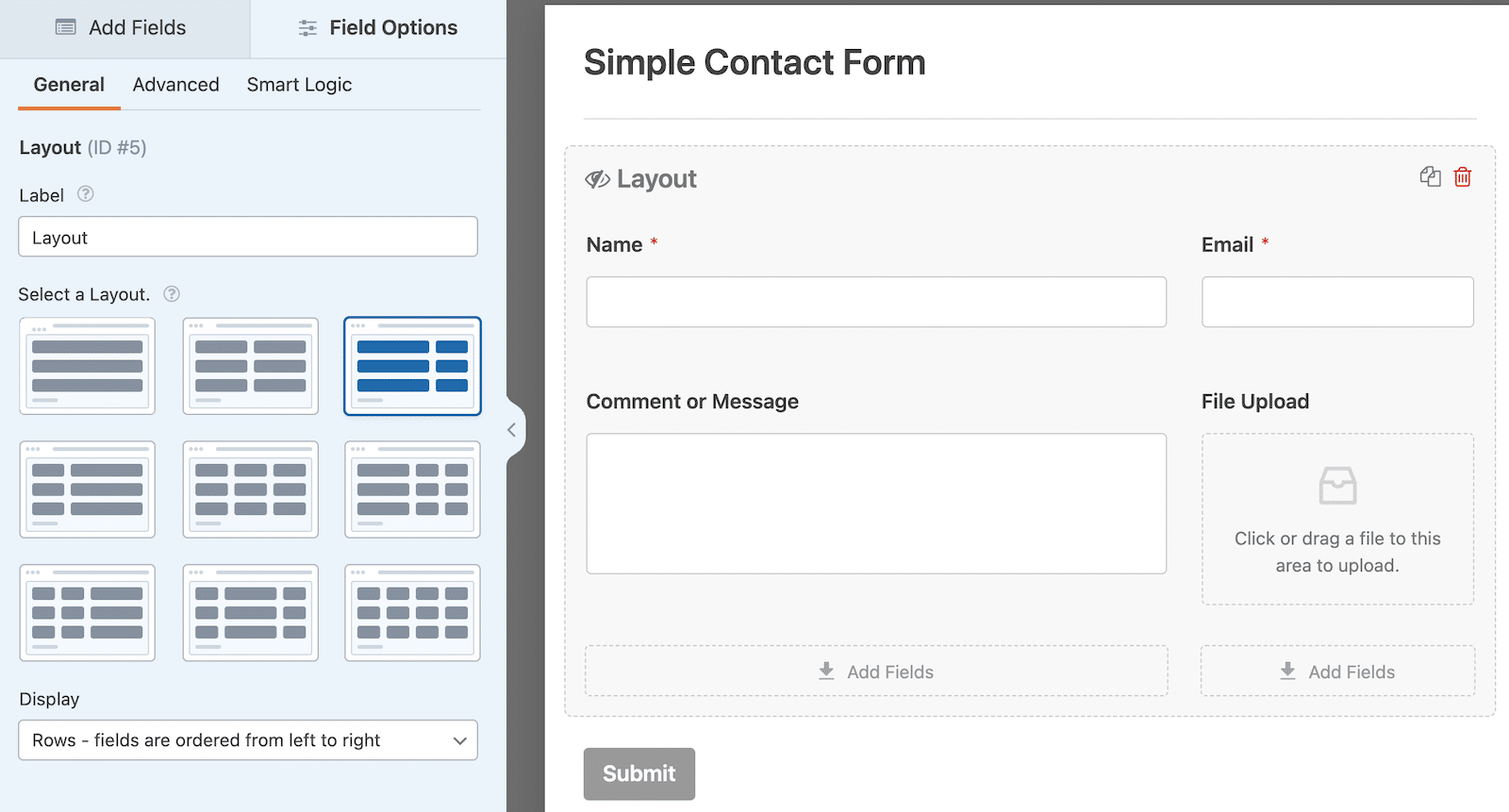
Pairing these techniques with compelling Landing Page Design strategies can create a highly effective conversion funnel.
Plugin-Specific Multi-Step Tutorials
- WPForms: Creating multi-step forms is exceptionally easy. In the drag-and-drop editor, simply drag the “Page Break” field from the “Fancy Fields” section onto your form canvas wherever you want to start a new step. WPForms automatically adds “Next” and “Previous” buttons and provides options in the settings to choose a progress bar style (e.g., Circles, Connector, Progress Bar).
- Gravity Forms: Similar in concept, Gravity Forms uses the “Page” field available under “Standard Fields.” Drag this field into your form to mark the end of one page and the beginning of the next. Gravity Forms automatically handles the page breaks and navigation buttons. You can configure options for the progress bar (if desired via add-ons or themes) and button labels within the form settings or the Page field settings.
The Psychological Edge of Multi-Step Forms
Multi-step forms leverage several psychological principles:
- Commitment and Consistency: As mentioned, getting users started with easy steps makes them more likely to continue.
- Reduced Cognitive Load: Breaking information into chunks makes it easier for users to process.
- Goal Gradient Effect: The progress bar visually reinforces how close the user is to completion, providing motivation.
- Perceived Lower Effort: Even if the total number of fields is the same, seeing only a few at a time makes the task seem less daunting.
(Source: ThriveWP)
Choosing the Right Advanced Form Builder
Selecting the optimal advanced form builder for WordPress requires careful consideration of your specific needs, technical comfort level, and future goals. It’s not just about picking the plugin with the longest feature list; it’s about finding the best fit for *your* workflow and objectives. Use this expanded checklist to guide your decision:

Budget Considerations
- Upfront vs. Renewal Costs: Compare the initial purchase price and, critically, the annual renewal fees for the license tier you need. Some plugins offer lifetime licenses, which might be cost-effective long-term. Factor in potential costs for essential premium add-ons if they aren’t included in your chosen license.
- Free/Lite Versions: Does the plugin offer a free or lite version (like WPForms Lite)? This allows you to test the basic interface and functionality before committing to a paid plan. Gravity Forms does not have a free version.
- Value for Money: Evaluate which license tier provides the best value based on the features *you actually need*. Don’t pay for an Elite license if a Basic or Pro plan covers your requirements. Compare the cost against the time saved through automation and potential revenue generated via integrated payments or improved lead capture.
Feature Assessment
- Core Needs Checklist: Make a list of must-have features. Do you absolutely need direct payment gateway integration (Stripe, PayPal)? Which specific CRM or email marketing service must it connect with? Are file uploads, digital signatures, conditional logic, or multi-step layouts critical?
- Advanced Functionality: Consider more specialized features if relevant: surveys/polls with reporting, user registration forms, calculation fields, front-end post submission, conversational forms, geolocation, etc. Check which plugin offers these, either built-in or via add-ons.
- Compare Implementation: Even if both plugins offer a feature (like conditional logic), investigate *how* it’s implemented. Is one interface more intuitive for setting up complex rules? Read documentation or watch video tutorials.
Scalability and Growth
- Future Needs: Think beyond your current requirements. Will your form needs become more complex? Will you need more integrations or advanced automation down the line? Choose a plugin that can grow with your business without requiring a complete switch later. Consider insights from long-term planning like our Website Redesign Strategy 2025 guide.
- Developer Friendliness & Extensibility: If you anticipate needing custom code or highly specific integrations, Gravity Forms’ hook and filter system offers greater flexibility for developers compared to WPForms’ more user-focused approach.
- Add-On Ecosystem: Evaluate the breadth and depth of available add-ons (both official and third-party). A rich ecosystem (like Gravity Forms’) often indicates better long-term support and extensibility for diverse needs.
Support and Documentation
- Quality of Support: Check user reviews regarding the responsiveness and helpfulness of the support team. Does the license tier you’re considering offer priority support?
- Documentation & Tutorials: Browse the official documentation, FAQs, and tutorials. Is the information clear, comprehensive, and easy to find? Extensive documentation can save you a lot of time and support requests.
- Community: Is there an active user community (forums, Facebook groups) where you can ask questions and find solutions shared by other users?
Decision Guide: Matching Use Case to Plugin
- Simple Lead Generation / Contact Forms (with potential for growth): Start with *WPForms Lite* or *WPForms Basic/Plus*. Easy setup, good core features.
- E-commerce / Donations / Paid Services: *WPForms Pro/Elite* offers straightforward payment integrations. *Gravity Forms Pro/Elite* is also very strong here, potentially offering more gateway options or complex calculation abilities if needed.
- Complex Surveys / Quizzes / Polls: *Gravity Forms Elite* (with specific add-ons) often has an edge for advanced survey logic and reporting. *WPForms Pro/Elite* also has strong survey features suitable for many needs.
- Heavy CRM/Automation Integration: Both *WPForms Pro/Elite* and *Gravity Forms Pro/Elite* offer robust integrations. Evaluate based on the *specific* CRM/tools you use and the complexity of required workflows (consider Gravity Flow if needed).
- Developer-Heavy Customization / Complex Logic: *Gravity Forms* is generally preferred due to its extensive hooks and filters.
- Beginner / Ease of Use Priority: *WPForms* consistently ranks higher for user-friendliness and speed of setup.
(Source: Codexpert)
Final Tip: Leverage free trials or lite versions whenever possible (like WPForms Lite) to get hands-on experience before committing to a purchase. For additional comparative insights, explore detailed reviews and comparisons at reputable sources like AThemes.
To explore a broader range of solutions tailored to enhance your website, visit our WordPress services page.
Frequently Asked Questions (FAQ)
- 1. What’s the main difference between a basic and an advanced WordPress form builder?
Basic builders (often free) primarily create simple contact or signup forms. Advanced builders offer sophisticated features like conditional logic (showing/hiding fields based on answers), multi-step layouts, direct integrations with payment gateways (Stripe, PayPal), connections to CRMs and email marketing tools, file uploads, digital signatures, calculations, and automation capabilities to trigger workflows post-submission.
- 2. Is Gravity Forms or WPForms better for beginners?
WPForms is generally considered more beginner-friendly due to its highly intuitive drag-and-drop interface, helpful pre-built templates, and simpler settings configuration. Gravity Forms is powerful but can have a steeper learning curve, especially when utilizing its more advanced customization options or hooks, making it often preferred by developers or more technically proficient users.
- 3. Can I accept payments directly through these advanced forms?
Yes, a key feature of advanced builders like WPForms (Pro/Elite licenses) and Gravity Forms (Pro/Elite licenses) is the ability to integrate directly with payment gateways like Stripe, PayPal, Square, Authorize.net, and others. This allows users to submit payments for products, services, donations, or registrations securely within the form itself without being redirected externally.
- 4. How does conditional logic work in forms?
Conditional logic allows you to create dynamic forms that change based on user input. You set rules like “If the user selects ‘Yes’ for ‘Are you interested in our newsletter?’, then show the ‘Email Address’ field.” This personalizes the form experience, makes forms shorter by hiding irrelevant fields, and improves data quality by only asking pertinent questions.
- 5. Do I need Zapier to automate workflows with these form builders?
Not always, but often helpful. Both WPForms and Gravity Forms offer direct integrations with many popular services (CRMs, email marketing) via dedicated add-ons included in their premium plans. However, Zapier (or alternatives like Uncanny Automator for WordPress-specific tasks) acts as a bridge to connect your forms to *thousands* of other web applications that might not have direct integrations. Zapier is essential for complex, multi-app automation sequences.
- 6. Are multi-step forms better for conversion rates?
Generally, yes, especially for longer or more complex forms. Breaking a form into smaller, manageable steps reduces the initial perceived effort, prevents overwhelm, and uses psychological principles like commitment and goal completion (aided by progress bars) to encourage users to finish. This typically leads to higher completion rates compared to presenting all fields at once.