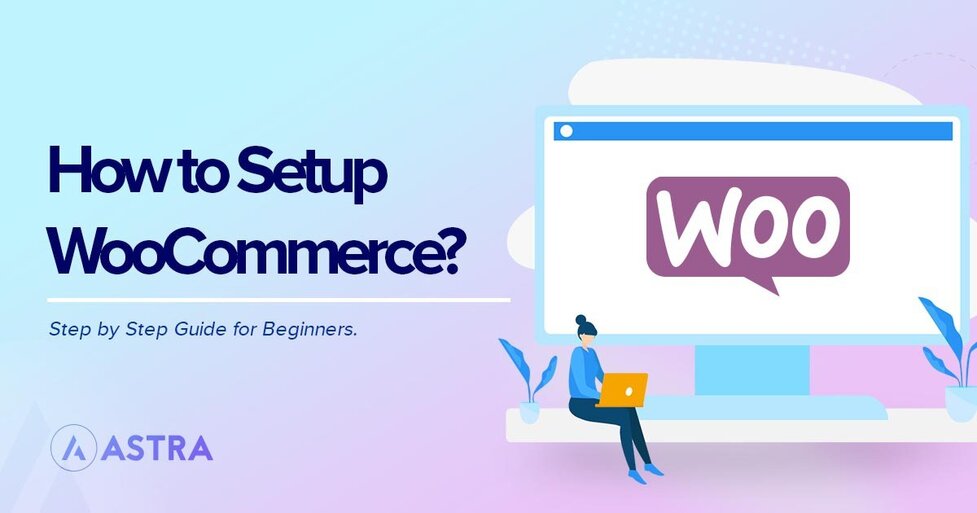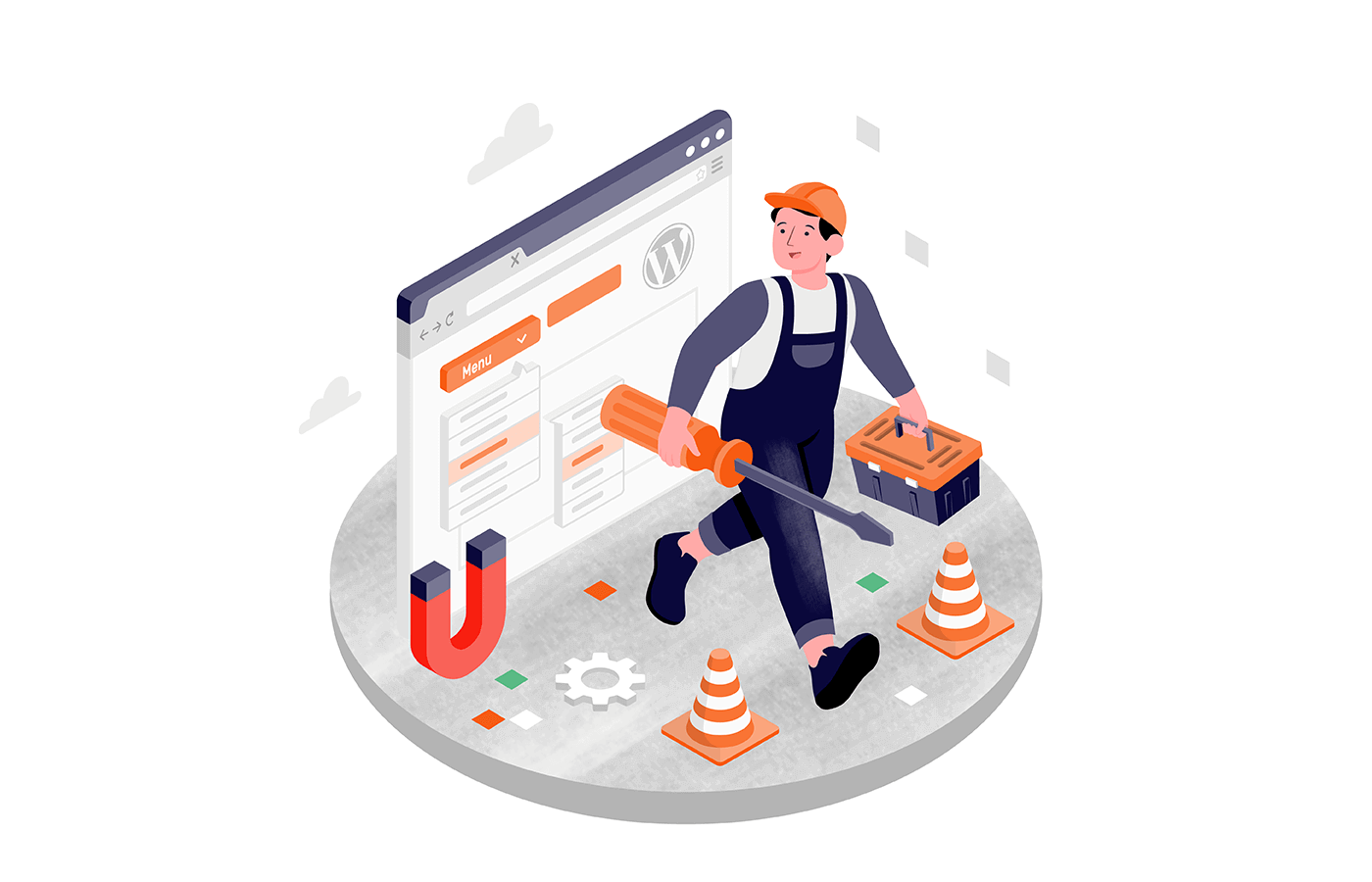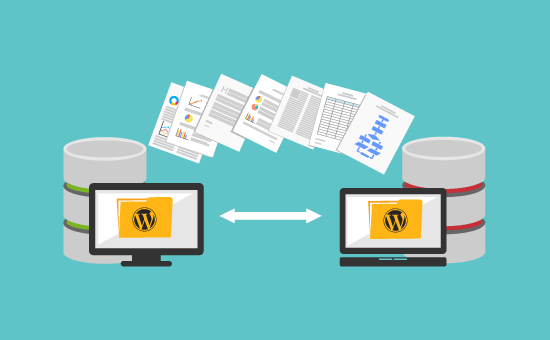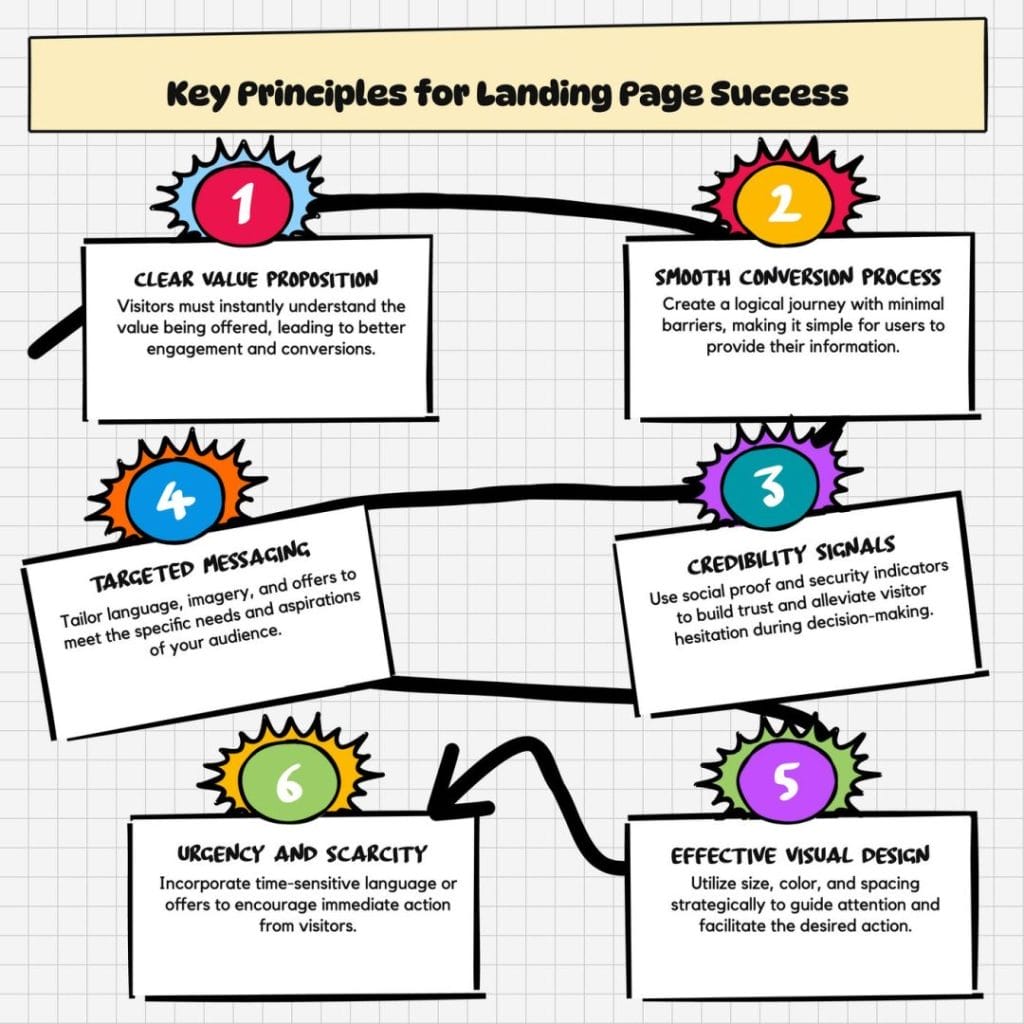The Ultimate Guide to WooCommerce Website Development: From Setup to Scaling
Estimated reading time: 8 minutes
Key Takeaways
- E-commerce is experiencing massive growth, projected to exceed $8.1 trillion by 2026.
- WooCommerce is the leading WordPress e-commerce plugin, powering over 28% of online stores.
- WooCommerce offers flexibility, cost-effectiveness, and seamless WordPress integration.
- Key steps in WooCommerce development include planning, setup, design, and configuration of shipping and tax.
- Scaling WooCommerce involves strategies for revenue boosting, hosting upgrades, and speed optimization.
Table of contents
- The Ultimate Guide to WooCommerce Website Development: From Setup to Scaling
- Key Takeaways
- Why Choose WooCommerce for Your Online Store?
- Step-by-Step WooCommerce Website Development Process
- Ecommerce Website Checklist: 10 Must-Have Features
- Configuring Shipping and Tax in WooCommerce
- Scaling Your WooCommerce Store
- Common Pitfalls to Avoid
- FAQ Section
E-commerce is booming. By 2026, global online sales are projected to exceed $8.1 trillion, driven by demand for convenience and digital-first shopping experiences (CSSChopper).
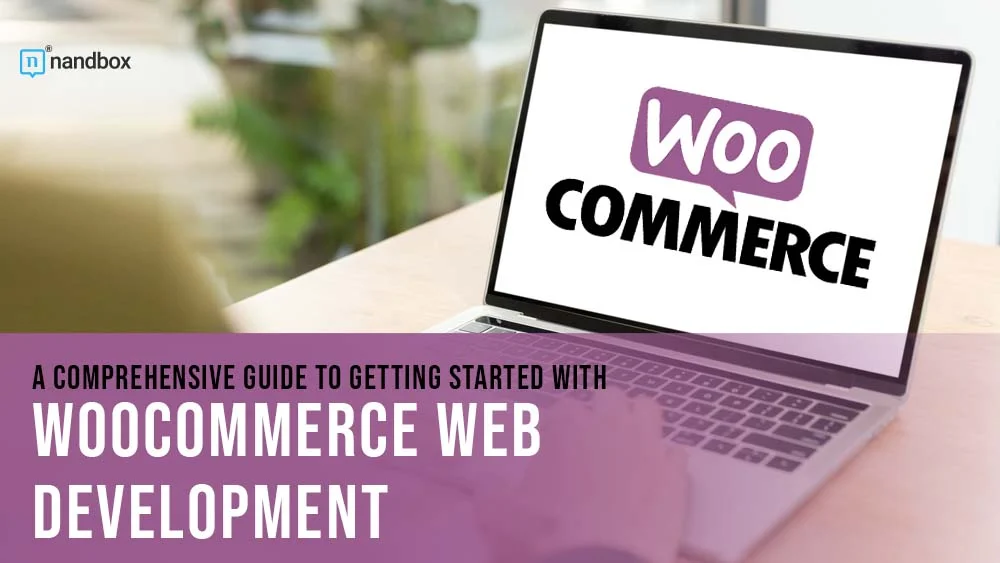
If you’re planning to join this wave, WooCommerce website development offers a powerful, flexible solution. As the leading WordPress e-commerce plugin, WooCommerce powers over 28% of all online stores, from boutique shops to enterprise brands (WooCommerce Docs).
This guide breaks down the entire process of building, optimizing, and scaling a WooCommerce store. Whether you’re learning how to start an online store or upgrading an existing site, follow these steps to create a high-performing e-commerce platform (need help with design? See our E-commerce Website Design guide).
Why Choose WooCommerce for Your Online Store?
WooCommerce isn’t just another WordPress ecommerce plugin—it’s a full-featured toolkit for building tailored online stores. Here’s why it’s a top choice:

Flexibility for Any Business Model
- Sell physical goods, digital downloads, subscriptions, or memberships.
- Customize product pages, checkout flows, and pricing rules with plugins like WooCommerce Subscriptions ($79/year).
- Adapt to niche markets (e.g., eco-friendly apparel, handmade crafts) without coding (CSSChopper).
Cost-Effective Setup
- The core WooCommerce plugin is free.
- Premium extensions (e.g., payment gateways, inventory tools) start at $29/year.
- No monthly platform fees, unlike Shopify or BigCommerce.

Seamless WordPress Integration
- Leverage WordPress themes like Astra or Divi for design flexibility (learn more about Responsive WordPress Design).
- Use 58,000+ WordPress plugins to add features like live chat or email marketing.
Enterprise-Level Scalability
- Brands like Singer and All Blacks Rugby use WooCommerce for high-traffic stores.
- Scale server resources, database caching, and CDN integrations as your business grows (WooCommerce Docs).

Step-by-Step WooCommerce Website Development Process
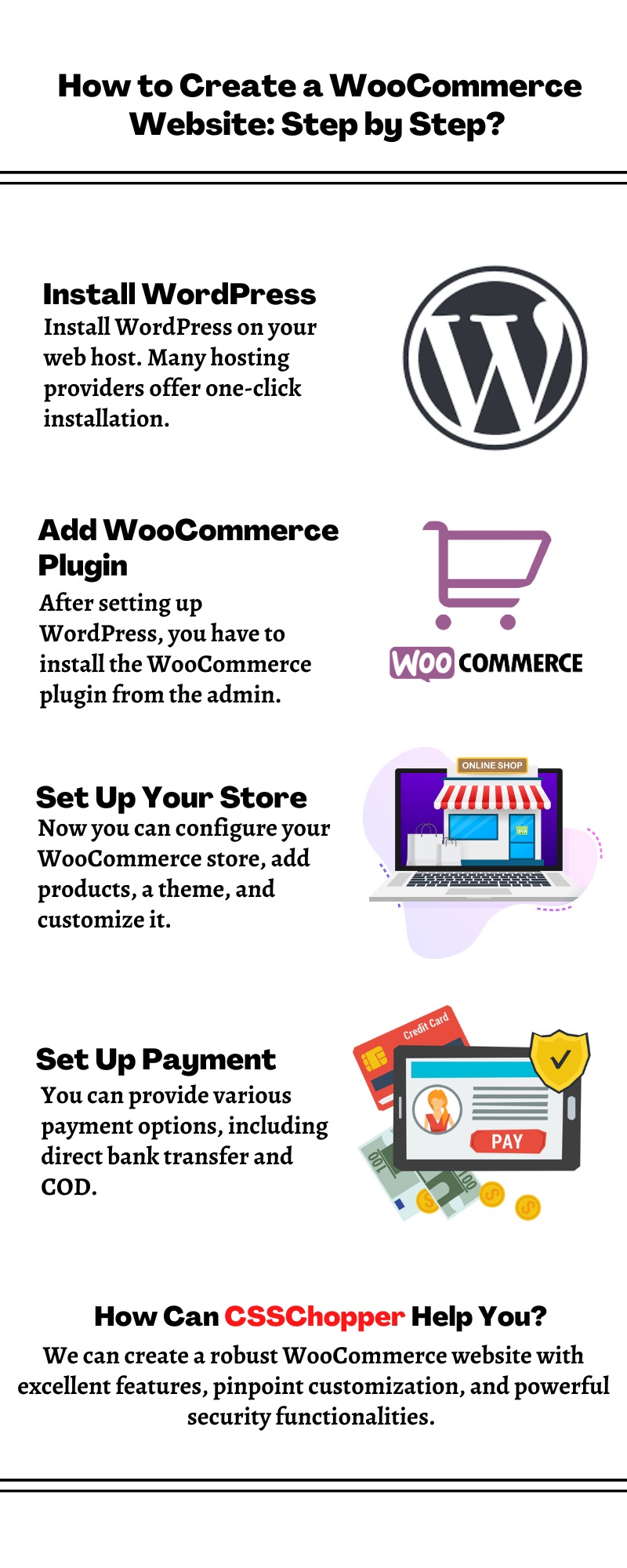
Step 1: Pre-Development Planning
Before diving into how to start an online store, define your strategy:
- Choose Your Niche: Focus on a specific audience (e.g., vegan skincare, premium pet gear).
- Validate Demand:
- Use Google Trends to analyze search volume.
- Study competitors with Ahrefs or SEMrush.
- Plan Your Catalog:
- List products with SKUs, variants (e.g., sizes, colors), and inventory thresholds.
- Set pricing tiers (e.g., bulk discounts, seasonal offers).
Step 2: Setting Up WordPress and WooCommerce
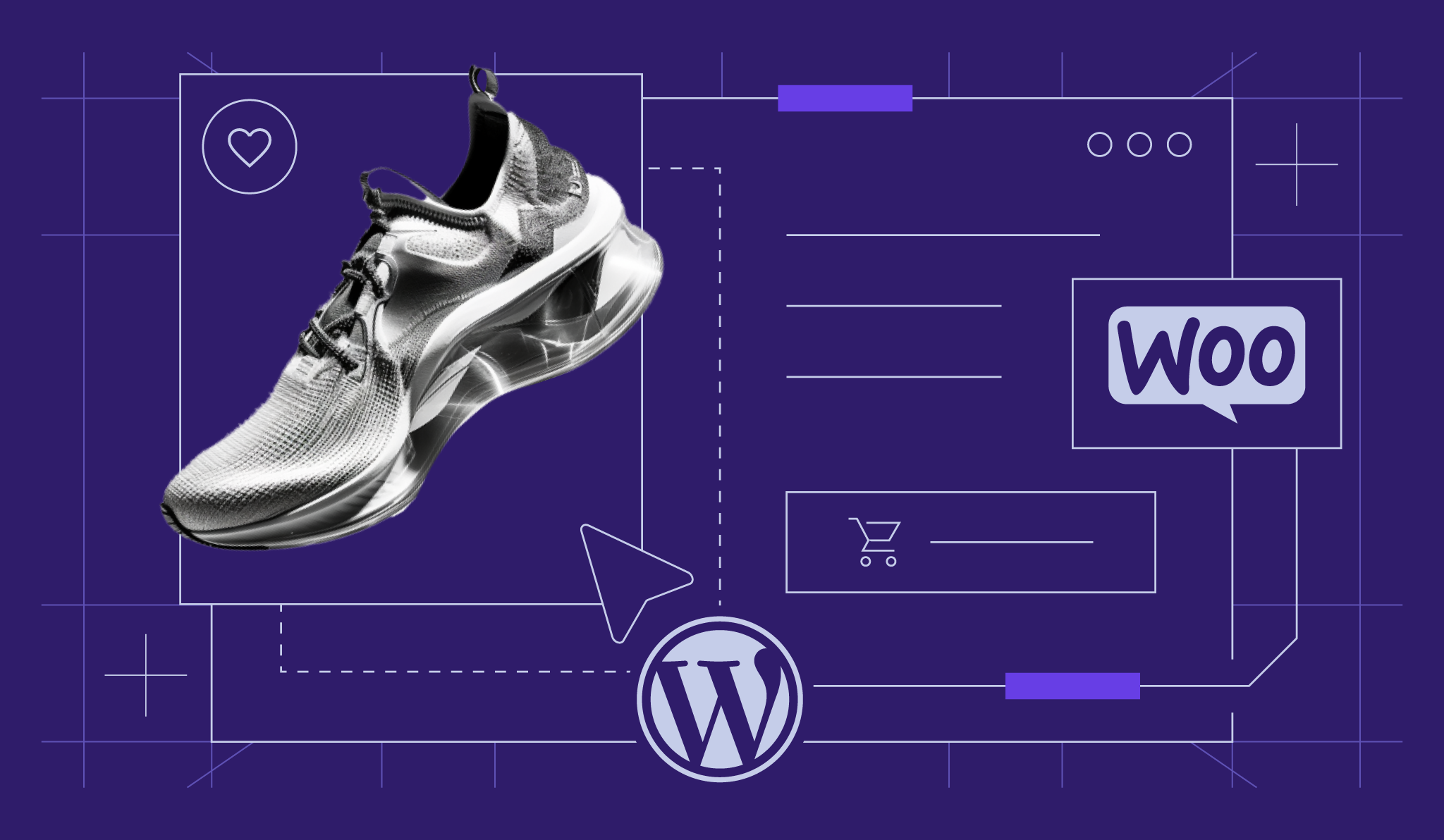
Follow these steps to launch your store’s foundation:
- Secure Domain & Hosting:
- Buy a domain (e.g., yourstore.com) via Namecheap or GoDaddy.
- Choose WooCommerce-optimized hosting (e.g., SiteGround’s WooCommerce plan starts at $3.99/month) (migrating an existing site? Use our Website Migration guide).
- Install WordPress:
- Most hosts offer 1-click WordPress installation.
- Add WooCommerce:
- In WordPress, navigate to Plugins > Add New > Search “WooCommerce” > Install.
- Run the setup wizard to configure basic store details.
- Install Essential WordPress Ecommerce Plugins:
- Payments: WooCommerce PayPal Payments (free).
- Security: Wordfence (malware scanning, firewall).
- SEO: Yoast SEO (optimize product descriptions, meta tags) (Business Bloomer).
Step 3: Design and User Experience (UX)
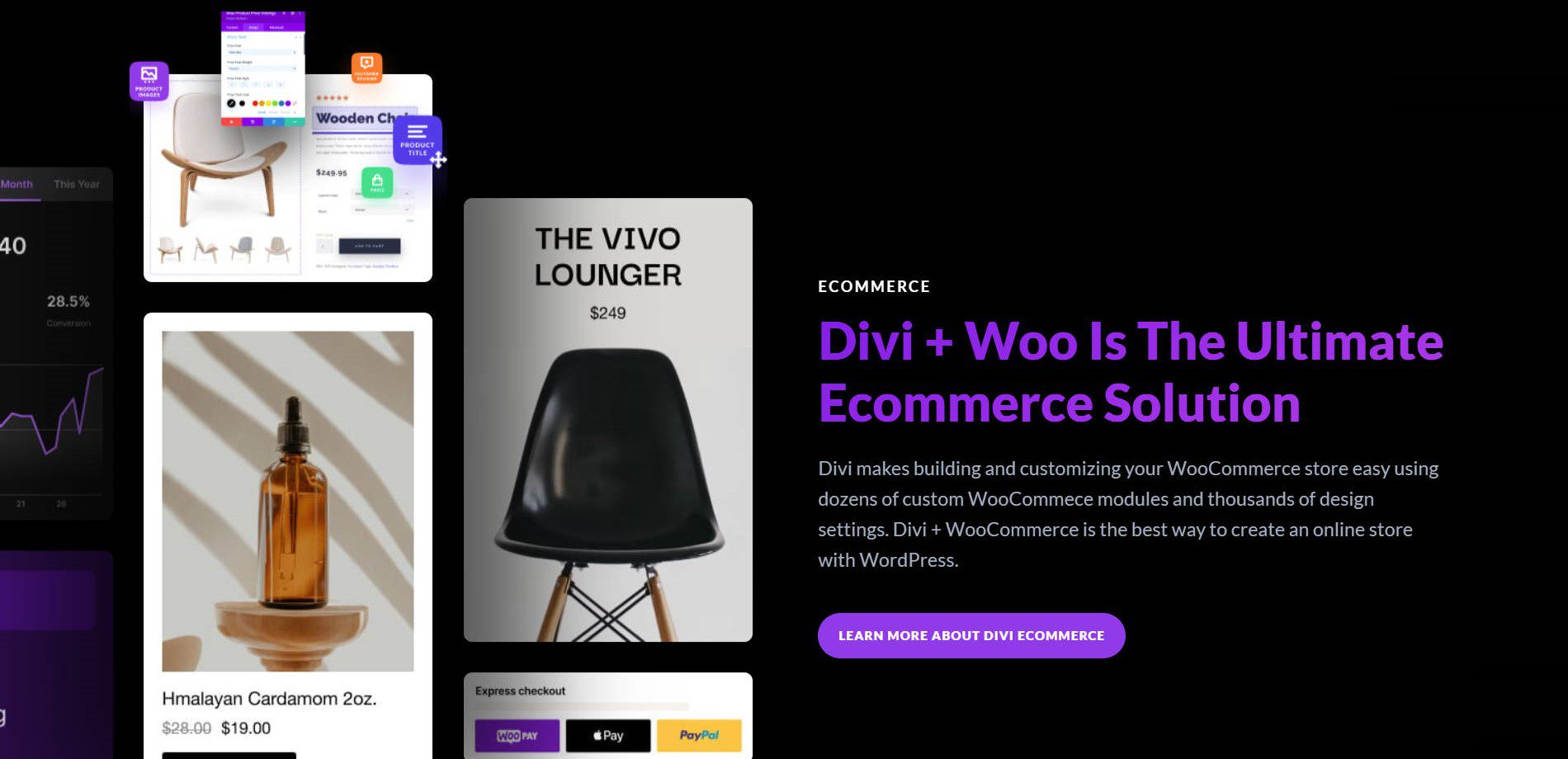
A polished design builds trust and boosts conversions:
- Choose a Mobile-First Theme:
- Storefront: WooCommerce’s official theme (free, lightweight).
- Flatsome: Premium option with drag-and-drop customization ($59).
- Customize Branding:
- Use Canva to design logos.
- Pick fonts and colors with Adobe Color.
- Optimize Speed:
- Compress images with ShortPixel (1,000 free credits/month).
- Enable caching via WP Rocket ($49/year).
Ecommerce Website Checklist: 10 Must-Have Features
Use this ecommerce website checklist to avoid critical gaps:
| Feature | Action Steps |
|---|---|
| SSL Certificate | Install via hosting dashboard (e.g., cPanel’s AutoSSL) or Let’s Encrypt. |
| SEO Optimization | Add meta titles, alt text, and XML sitemaps (Yoast SEO plugin recommended). For technical optimizations, see our Technical SEO guide. |
| Product Descriptions | Highlight USPs like “100% organic cotton” or “lifetime warranty.” |
| Legal Pages | Generate GDPR-compliant policies using TermsFeed. |
| Payment Options | Enable PayPal, credit/debit cards, and Apple Pay. |
| Return Policy | Clarify timeframes (e.g., “30-day returns”) and conditions. |
| Mobile Optimization | Test responsiveness via Google Mobile-Friendly Test. |
| Contact Form | Add a form plugin like WPForms Lite. |
| Analytics | Connect Google Analytics via MonsterInsights. |
| Backup System | Schedule daily backups with UpdraftPlus. |
Download a free checklist template here.
Configuring Shipping and Tax in WooCommerce
Shipping Setup
- Create Zones:
- Domestic (e.g., United States): Offer free shipping for orders over $50.
- International: Apply flat rates or real-time carrier calculations via WooCommerce Shipping ($79/year).
- Print Labels: Use plugins like Pirate Ship to automate USPS, UPS, or DHL labels.
Tax Configuration
- Automated Calculations:
- Enable WooCommerce Tax to handle U.S. sales tax.
- Integrate TaxJar ($19/month) for multi-state compliance.
- Manual Rates:
- Add custom rates for regions with unique tax laws (e.g., EU VAT).
Configure tax rules in WooCommerce settings.
Scaling Your WooCommerce Store
Boost Revenue with Upselling
- Bundles: Use YITH WooCommerce Product Add-Ons ($89.99) to sell product kits.
- Subscriptions: Offer recurring plans with WooCommerce Subscriptions.
Upgrade Hosting for Traffic Spikes
- Migrate to managed WooCommerce hosting like Kinsta ($35/month) for dedicated resources.
- Implement a CDN (e.g., Cloudflare) to reduce server load.
Speed Optimization
- Caching: Install WP Rocket to cache pages and minify CSS/JS.
- Lazy Loading: Use a plugin like a3 Lazy Load to defer off-screen images.
Common Pitfalls to Avoid
- Too Many Plugins: Limit plugins to 20–25; test new additions on a staging site.
- Ignoring Security:
- Run weekly malware scans with Sucuri ($199.99/year).
- Enable two-factor authentication for admin logins.
- Poor Inventory Management:
- Use TradeGecko ($39/month) for low-stock alerts and purchase orders.
FAQ Section
Q: Can WooCommerce handle 10,000+ products?
A: Yes, WooCommerce can handle large catalogs with proper optimization. For stores with 10,000+ products:
- Use optimized hosting (see “Upgrade Hosting for Traffic Spikes”).
- Implement database indexing for faster queries.
- Consider a robust search plugin like Algolia ($9/month).
Q: Which plugins automate tax calculations?
A: Top plugins for automated tax calculations include:
- WooCommerce Tax (free for U.S. sales tax).
- TaxJar ($19/month, multi-state compliance).
- Avalara ($17/month, global tax compliance).
Q: Is WooCommerce good for dropshipping?
A: Yes, WooCommerce is excellent for dropshipping due to:
- Plugins like AliDropship ($89 one-time) for product imports.
- Integration with suppliers via webhooks or APIs.
- Customizable storefronts to match your brand.
By following this guide, you’re now equipped to start, manage, and scale your WooCommerce store. Remember to focus on user experience, security, and continuous optimization for long-term success in the booming e-commerce market.
Need expert help with WooCommerce website development or WordPress Speed Optimization? Contact us for a consultation.
“`